Selecting time intervals
Selecting time intervals
Depending on the settings available under the "Menu / Date selection" you will either be given the choice to analyse intervals spanning a single day or an interval possibly spanning several days. Please note that analysing intervals spanning several days could involve very large amounts of measurement data. This will increase the response times of your web browser and probably cause high workloads on your database server.
Generally, the MyARM browser will use the color red as background when displaying dates for which there are no measurements for this particular date in the database.
"Menu / Date selection" has been set to "One day"
The following figure depicts the "One day" time selection input field:

Figure: One day time selection
- "User defined"
- Selecting this item will display a calendar icon on the right
side of the text field with the date. You can either type in the
day directly into the text field or click on the calendar icon.
Doing this, you'll be able to pick a specific day by clicking it
with the mouse.
If you clicked on the calendar icon, the current day will be highlighted with a yellow background color. Days for which there are no measurements in the database cannot be selected (and will be rendered with the color gray).

Figure: User defined date selection - "Yesterday"
- This will base the search interval on the previous day. The
text field showing the date will be updated accordingly.
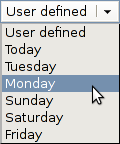
Figure: Predefined day selection - Any other value (preceding 5 days)
- For easier navigation, the five days preceding yesterday will be offered for selection, named appropriately (e.g. "Tuesday", "Monday", etc.):
Additionally, you can specify a specific time in the text field labelled "Time:", located right from the date selection widgets. The time is initially set to the last time entered. The drop-down-box located right from the text field is used to specify the interval. To select transactions from 11:30 to 12:00 we could select "12:00" and an interval of minus half an hour:
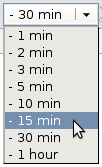
Figure: Predefined time selection
Hit the button labelled "Apply" to apply the selected interval.
"Menu / Date selection" has been set to "Multiple days"
The following figure depicts the "Multiple day" time selection input field:

Figure: Multiple day selection
The drop-down-box "From:" provides predefined date selection intervals which are commonly used. Here the "Last 7 days" has been selected. The red background of the "Until" text field indicates that there are no measurements for the 31th of October 2012 in the database.
Hit the button labelled "Apply" to enable the interval.
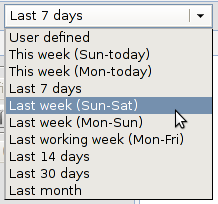
Figure: Predefined day selection
- "User defined"
- Selecting this item will display two text fields, both with a
calendar icon at the right of the text field. You can either type
in the day directly into the text field or click on the calendar
icon. Doing this, you'll be able to pick a specific day by clicking
it with the mouse.
If you clicked on the calendar icon, the currently selected day will be highlighted with a yellow background color. Days for which there are no measurements in the database cannot be selected (and will be rendered with the color gray). Today (here 1st November 2012) will be rendered with a gray background.

Figure: Calendar to pick a date - "Today", "Yesterday"
- Selecting one of these items will set the interval to the specified day.
- "This week (Sun-today)"
- Selecting this item will set the interval from the (past) Sunday until today, as customary in the US.
- "This week (Mon-today)"
- Selecting this item will set the interval from the (past) Monday until today, as customary in the EU and defined by ISO.
- "Last 7 days"
- Selecting this item will set the interval to the last seven days until yesterday.
- "Last week (Sun-Sat)"
- Selecting this item will set the interval to the week starting from the Sunday of the previous week, as customary in the US.
- "Last week (Mon-Sun)"
- Selecting this item will set the interval to the week starting from the Monday of the previous week, as customary in the EU and defined by ISO.
- "Last working week (Mon-Fri)"
- Selecting this item will set the interval to the last working week, assuming the working days are Monday til Friday. The starting day is the Monday of the previous week.
- "Last 14 days"
- Selecting this item will set the interval to the last 14 days until yesterday.
- "This month"
- Selecting this item will set the interval from the first of the current of this month until today.
- "Last 30 days"
- Selecting this item will set the interval to the last 30 days until yesterday.
