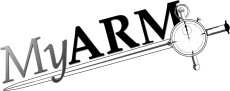Getting started
Introduction
This document describes the installation of MyARM. First the requirements and environment needed to deploy MyARM for C/C++, Java, C# and Python are described. Followed by a detailed description how to install MyARM on your system and finally setting up the required license key.
Requirements
The following conditions must be fulfilled to deploy the MyARM agent and you need at least 160 MB (enterprise edition) of free disk space. MyARM supports 32-bit and 64-bit environments. If you need support for any other operating system, platform, database or compiler feel free to contact us.
- Intel i586 or higher CPU (Pentium, AMD), ARMv7 or higher
- Linux kernel 2.4.x, 2.6.x or 4.x
- glibc 2.13.x or higher.
- 32bit (ARMv7, x86) and 32/64-bit (amd64) support
Databases
- MySQL 5.0-5.6
- MariaDB 5.5 or 10.x
- SQLite3 (file based)
Compiler
- Any ANSI-C/C++ compliant C/C++ Compiler.
- Java 1.5 RTE or higher
- C#: Mono 3.8 or higher
Naming of MyARM archives
MyARM is only distributed over the net by downloading the appropriate distribution from the MyARM download page: https://myarm.com/support.html#support-dl.
The following naming scheme applies to all MyARM distribution archive files:
myarm-version-edition-linux-arch-type.tar.gz
where the parts set in bold and italic are:
- version
- the version of the MyARM distribution. The MyARM version is build with the following pattern: "<major>.<minor>.<buildid>.<revision>".
- edition
- the edition of MyARM. Either community for the community edition, c-cpp for the C/C++ edition, java for the Java edtion, csharp for the C# edtion, standard for the standard edition or enterprise for the enterprise edition.
- arch
- the architecture (CPU) the distribution was build for.
Currently
- armv7 for ARMv7 CPU based systems
- x86 for Intel/AMD 32bit CPU based systems
- amd64 for Intel/AMD 64bit CPU based systems
- type
- the distribution type. Either agent containing a libraries and programs needed to deploy instrumented applications, tools containing libraries and programs to analyse measured data, docs containing the documentation and manual pages of MyARM programs or sdk containing header files and examples how to use MyARM or to instrument applications with ARM. A type of bin is an archive containing the all above described archives for easy downloading.
Installing the MyARM distribution on a linux workstation
Install directory
MyARM was build using the /opt/myarm directory and
if used shared libraries are found automatically. We recommend to
install the MyARM distribution under the directory
/opt as this is the standard for programs from
third-party vendors. The install procedure installs MyARM into a
parent directory called myarm-4.2.6673.0. All you have
to do after an installation is to create a symbolic link from
/opt/myarm to the current version of MyARM you want to
use:
# cd /opt # ln -s myarm-4.2.6673.0 myarm
Therefore its easy to change to a new version of MyARM.
Archive extraction
All files and directories belonging to the MyARM distribution
reside under a common parent directory named
myarm-4.2.6673.0. The MyARM distribution is divided
into several parts. Therefore a two step extraction exists:
- extract the MyARM distribution archive into a temporary directory mostly in your home directory.
- install the appropriate MyARM parts onto your system using the provided installation script.
If you have downloaded a MyARM standard edition for linux for Intel 64-bit you have an archive named:
myarm-4.2.6673.0-standard-linux-amd64-x86-bin.tar.gz
The following command sequence will extract the archive in a new
directory named myarm-4.2.6673.0 and starts the
installation process with the provided installation script:
# tar xvzf myarm-4.2.6673.0-standard-linux-amd64-x86-bin.tar.gz # cd myarm-4.2.6673.0 # ./install.sh
Next section will guide you through the installation script. If you want to extract and install MyARM manually skip it.
Installing
Executing the provided install script will present you the
following greeting page. It asks if you want to proceed with the
installation. Enter 'I'or hit return and you will be
prompted to answer few questions about which parts of MyARM you
want to install.
MyARM Standard Edition 4.2.6673.0 17.12.2021
========================================================================
Welcome to the MyARM Standard Edition 4.2.6673.0 installation process.
MyARM - an Application Response Measurement Version 4.0 compliant agent!
This install script will guide you to install MyARM on your system.
MyARM is split into the following different parts:
1. Agent components and files needed to run ARM instrumented
applications.
2. Tool components and files needed to analyse recorded ARM data.
3. Documentation for MyARM.
4. SDK files needed to instrument own applications.
5. Contributions to MyARM (Apache HTTPD mod_arm4, python Arm4Module,
QArm).
This script will now ask you which of these parts should be installed.
It will also ask you for your MyARM license key which you should have
received via email.
If you want to install MyARM manually note that there is an archive
named myarm-4.2.6673.0-linux-amd64-x86-extlibs.tar.gz which is needed by
the agent and tools components of MyARM.
I)nstall MyARM
q)uit script
What do you want to do (for default in UPPER case hit return) [I/q]? You will be asked to install:
- the agent part; needed to deploy instrumented applications
- the tools part; needed to analyse the measured data
- the documentation part
- the SDK part (needed to instrument own applications)
- the contribution part
- the license key you received via email
- the directory where to install MyARM to
- creating a symbolic link to easily switch between MyARM versions
Answering all questions with yes is shown in the following snippet:
I)nstall MyARM
q)uit script
What do you want to do (for default in UPPER case hit return) [I/q]? i
Install agent part [Y/n]? y
Install tools part [Y/n]? y
Install documentation [Y/n]? y
Install SDK part [Y/n]? y
Install contribution part [Y/n]? y
Where do you want to install MyARM [/home/ruppert/myarm-4.2.6673.0]?
Enter your license key: 4fd89ee566b183803ae6b083a7b687cdfd4c78dc
Create a symbolic link '/home/ruppert/myarm' to
'/home/ruppert/myarm-4.2.6673.0' [Y/n]? y
After answering all questions the install script copies all files to the destination directory:
Installing agent to /home/ruppert/myarm-4.2.6673.0
Installing tools to /home/ruppert/myarm-4.2.6673.0
Installing documentation to /home/ruppert/myarm-4.2.6673.0
Installing sdk to /home/ruppert/myarm-4.2.6673.0
Installing contributions to /home/ruppert/myarm-4.2.6673.0
Writing license key to file /home/ruppert/myarm-4.2.6673.0/conf/myarm.key
Setting templates/sqlite3.conf as default config (symbolic link to myarm.conf)
Creating directory /home/ruppert/myarm-4.2.6673.0/var
Eetting read/write permissions for /home/ruppert/myarm-4.2.6673.0/var
Creating symbolic link '/home/ruppert/myarm' to '/home/ruppert/myarm-4.2.6673.0'
Installation completed!
You will find MyARM in your "/home/ruppert/myarm-4.2.6673.0" directory. MyARM
log files will be found in the "/home/ruppert/myarm-4.2.6673.0/var" directory.
Source the script in /home/ruppert/myarm-4.2.6673.0/scripts/setup.sh to setup
the needed environment to execute instrumented applications
and/or MyARM tools. Execute the following line in the shell:
cd /home/ruppert/myarm-4.2.6673.0; . scripts/setup.sh
If you use MySQL or MariaDB database use the following command
to create all needed databases and tables for the first time
(note you need the appropriate database privileges):
myarminitdb --create