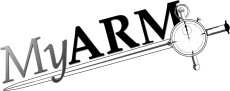Deployment
myarmadmin.wt- starts the MyARM Administration web front end
The script accepts command line parameters for overriding the default settings for the HTTP server address and port:
Usage:
myarmadmin.wt [options] [config]
- -p port, --port port
- Uses port as the HTTP server port.
Default is
8081. - -a addr, --addr addr
- Uses addr as the HTTP server address.
Default is
127.0.0.1. - config
- specifies a MyARM configuration file name to use (e.g. mysql.conf). Default is to use the current MyARM configuration file.
myarmrtsbrowser.wt- starts the MyARM RTS-Browser web front end
The script accepts command line parameters for overriding the default settings for the HTTP server address and port:
Usage:
myarmrtsbrowser.wt [options] [config]
- -p port, --port port
- Uses port as the HTTP server port.
Default is
8082. - -a addr, --addr addr
- Uses addr as the HTTP server address.
Default is
127.0.0.1. - config
- specifies a MyARM configuration file name to use (e.g. mysql.conf). Default is to use the current MyARM configuration file.
The maximum number of active session is limited to 2.
myarmrtsmonitor.wt- starts the MyARM RTS-Monitor web front end
The script accepts command line parameters for overriding the default settings for the HTTP server address and port:
Usage:
myarmrtsmonitor.wt [options] [config]
- -p port, --port port
- Uses port as the HTTP server port.
Default is
8083. - -a addr, --addr addr
- Uses addr as the HTTP server address.
Default is
127.0.0.1. - config
- specifies a MyARM configuration file name to use (e.g. mysql.conf). Default is to use the current MyARM configuration file.
The maximum number of active session is limited to 2.
FastCGI integration
The web front end can be integrated into an existing web server
infrastructure which supports the FastCGI protocol. The following
installation recipe documents the necessary steps to configure the
Apache HTTPD server with the mod_fcgi module to deploy
a MyARM web front end.
First of all, MyARM provides a shell script which should be used
to spawn the FastCGI process. This script is located in the
scripts directory of the MyARM installation:
myarmadmin.fcgi- starts the MyARM Administration web front end as a FastCGI process
myarmbrowser.fcgi- starts the MyARM Browser web front end as a FastCGI process
myarmrtsbrowser.fcgi- starts the MyARM RTS-Browser web front end as a FastCGI process
myarmrtsmonitor.fcgi- starts the MyARM RTS-Monitor web front end as a FastCGI process
The following steps are required to run the MyARM web front ends using FastCGI and the Apache HTTPD server:
- Configure MyARM to use an appropriate database.
- Enable mod_fcgi support within the Apache HTTPD server configuration.
- Configure a fcgi directory as follows:
ScriptAlias /fcgi-bin/ /usr/lib/fcgi-bin/ <Directory "/usr/lib/fcgi-bin"> SetHandler fcgid-script Options +ExecCGI Order allow,deny Allow from all # For apache 2.4 and above Require all granted </Directory> - Copy the MyARM FastCGI shell scripts to that directory:
cp $MYARM_ROOT/scripts/myarmbrowser.fcgi /usr/lib/fcgi-bin/
- Copy all style sheets and resources needed by the MyARM web
front end to your document root:
cp -r $MYARM_ROOT/webapp/myarmweb /var/www/mydocroot
- Create a directory to store session information and change the
owner to the user running the Apache HTTPD server (apache,
www-data, etc.):
mkdir /var/run/myarmweb chown www-data.www-data /var/run/myarmweb
Note if you do not want to create such a directory under
/var/runyou need to change the MyARM web front end deployment configuration file found in$MYARM_ROOT/webapp/etc/myarmweb_fcgi_config.xml.
Once all these steps are done, restart the Apache HTTP server and point your browser to the configured site.