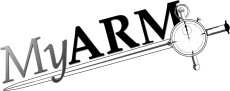Layout
Layout
This is how an (initially) empty MyARM web admin interface looks like:
- The "Menu" is used to change settings that affect the whole application such as changing your user name and preferences for displaying data. Those preferences can be saved and loaded from the database.
- The "Control area" buttons are provided to edit, load or activate a runtime configuration set.
- The "Configuration-Line". Displays current loaded configuration name, version and user which created or changed the configuration.
- The runtime configuration "Hosts" tab. This tab is used to configure all hosts where to send runtime configurations to and to include or exclude some hosts using white- and blacklists.
- The runtime configuration "RTS" tab. This tab is used
to manage all "Real Time Statistics (RTS)" configuration
data
(see RTS concept)
- The runtime configuration "Transaction" tab. This tab
is used to manage all "Transaction runtime configurations
(RTC)" data
(see Transaction runtime configuration concept)
- The icon can be used to show and hide the "Bottom area"
- A list of hosts where myarmdaemon processes are running and accept runtime configurations
- A list of host patterns to include (whitelist) in runtime configuration distribution through the TCP datasink
- A list of host patterns to exclude (blacklist) from runtime configuration distribution through the TCP datasink
- The "Log messages" tab. This tab provides access to all log messages of the whole MyARM system written into the database
- The "RTS events" tab. This tab provides access to all RTS events triggered by configured RTS notification actions.
- The "Transaction events" tab. This tab provides access to all runtime transaction events triggered by configured transaction notification actions.