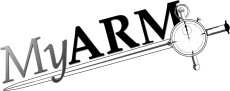RTS
Real Time Statistic configuration
This section describes the "RTS Config" tab within the "Configuration area". The Figure "RTS configuration overview" gives an overview of the real time statistic configuration tab:
Here the "Arm4SDKTrac" group is selected and only the "Trac*" definitions are shown. Entering the edit mode by clicking the "Edit" will present the following picture:
- "All groups" entry is selected and all RTS definitions are shown
- The checkbox before each group name is used to set all RTS definitions of a group to be unused (not checked) or used (checked). Here the "HTTP" is unchecked and therefore unused. This is shown by a grayed out RTS definitions in the configuration view on the right.
- The "Delete" column presents a delete icon. When
clicking this icon the appropriate RTS group name and possibly all
associated RTS definitions will be deleted. A dialog will be opened
to choose between deleting containing definitions or to associate
the definitions to another group:

Figure: RTS configuration delete group dialog - "New" button is used to open a dialog for creating a new RTS definition (see "create RTS definition").
- Each row rendered with light yellow background is editable and
clicking on it a dialog is opened to edit the settings of the
appropriate RTS definition (the background of this definition is
then rendered in light blue):

Figure: RTS definition edit dialogAs shown in Figure "RTS definition edit dialog" some of the input fields are disabled and this data can not be changed (e.g. transaction name and filter type). All other data can be changed and by hitting the "Ok" button the changes will be applied.
Controls up and including to the response time thresholds are already described in section Manage runtime configurations. Thus only the monitor controls are still missing:
The data produced for each RTS definition can be monitored regarding some conditions and if the condition occur a notify action can be triggered. The following conditions are supported:
- Response time
- The average and deviation response times within the defined RTS interval can be monitored if they gets bigger then the configured value.
- Index
- The response time and status index within the defined RTS interval can be monitored if they gets smaller then the configured percentage value.
- Status
- The count of the "Failed", "Not good", "Aborted" or "Unknown" status transactions within the defined RTS interval can be monitored if they gets bigger than the configured value.
Note the "Minimum count" spin-box is used to define the minimum number of measurement to evaluate and possible trigger the notification action. This is used to avoid notifications for data with too few transaction measurements.
Note that the controls in below the monitor condition within the dialog can be used to select a notification script (here send rts email) is described in detail in the section "Managing notification actions".
- The "Delete" column is used to delete the appropriate RTS definition by clicking the delete icon. If an entry is deleted by mistake hitting the "Cancel" button from the "Control area" will reset the current changes.