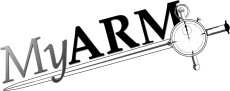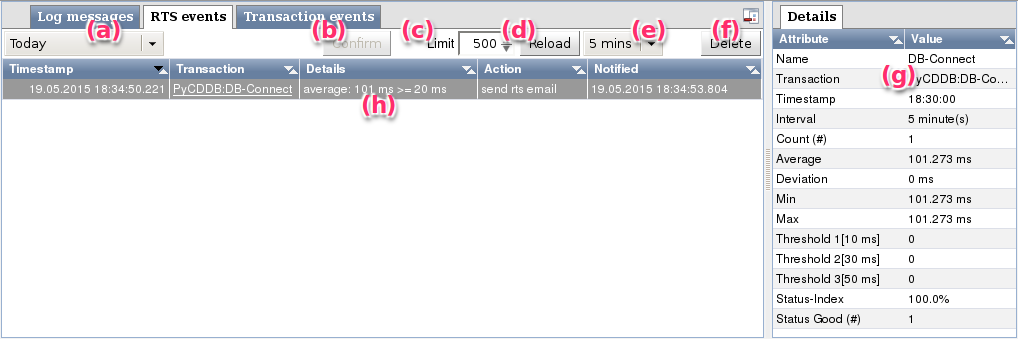Events
RTS events
This section describes the "RTS runtime events area" which shows RTS runtime events triggered by RTS monitor conditions. The Figure "RTS runtime events" gives an overview of the supported filter controls and the RTS event table view:
- A drop-down-box which selects the time interval for loading RTS runtime events from the database. Following time periods are supported: "Today", "Last 24 hours", "Last 2 days", "Last 3 days", "Last 7 days", "Last 14 days", "Last 21 days", "Last 30 days" and "All time"
- "Conform" button to confirm runtime events. This button is only enabled if a RTS event is selected and need confirmation (rendered with light red background).
- "Limit" spin-box to limit the number of loaded RTS events.
- "Reload" button is used to reload the RTS events from the database.
- A drop-down-box specifying the time period for automatically reloading the RTS events from the database Following time periods are supported: "1 minute", "5 minutes", "15 minutes", "30 minutes", "1 hour" and "None".
- "Delete" button to delete RTS events older than the selected time interval (as selected by (a)) A dialog is opened which needs to be confirmed by the user prior deleting the events.
- The details view provides details of the currently selected RTS event
- RTS event table view. The transaction column provides a link to the myarmbrowser to directly analyse the measurement which triggered the event.
Transaction events
This section describes the "Transaction runtime events area" which shows transaction runtime events triggered by Transaction monitor conditions. The Figure "Transaction runtime events" gives an overview of the supported filter controls and the transaction event table view:
- A drop-down-box which selects the time interval for loading transaction runtime events from the database. Following time periods are supported: "Today", "Last 24 hours", "Last 2 days", "Last 3 days", "Last 7 days", "Last 14 days", "Last 21 days", "Last 30 days" and "All time"
- "Conform" button to confirm runtime events. This button is only enabled if a transaction event is selected and need confirmation (rendered with light red background).
- "Limit" spin-box to limit the number of loaded transaction events.
- "Reload" button is used to reload the transaction events from the database.
- A drop-down-box specifying the time period for automatically reloading the transaction events from the database Following time periods are supported: "1 minute", "5 minutes", "15 minutes", "30 minutes", "1 hour" and "None".
- "Delete" button to delete transaction events older than the selected time interval (as selected by (a)) A dialog is opened which needs to be confirmed by the user prior deleting the events.
- The details view provides details of the currently selected transaction event
- Transaction event table view. The transaction column provides a link to the myarmbrowser to directly analyse the measurement which triggered the event. Rows rendered with light green background were confirmed by an user and rows rendered with light red background needs to be confirmed by the user.