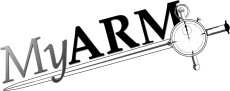Transaction
Transaction configuration
This section describes the runtime configuration "Transaction" tab within the "Configuration area". The Figure "Transaction configuration overview" gives an overview of the transaction runtime configuration tab:
Here all groups and all transaction configuration entries are shown. Entering the edit mode by clicking the "Edit" will present the following picture:
- "All groups" entry is selected and all transaction definitions are shown
- The checkbox before each group name is used to set all transaction definitions of a group to be unused (not checked) or used (checked). Here the "HTTP" is unchecked and therefore unused. This is shown by a grayed out transaction definition in the configuration view on the right.
- The clock icon before each group name is used to indicate if
the transaction definitions of the group are disabled (
 ), not used (
), not used ( ) or used (
) or used ( ). Here the "HTTP" is
unchecked and therefore unused and the
). Here the "HTTP" is
unchecked and therefore unused and the  is shown.
is shown. - The "Delete" column presents a delete icon. When clicking this icon the appropriate transaction group name and possibly all associated transaction definitions will be deleted. A dialog will be opened to choose between deleting containing definitions or to associate the definitions to another group.
- "New" button is used to open a dialog for creating a
new transaction definition. The procedure for creating such a new
definition is the same as creating a RTS definition. First the
application and transaction is selected from a drop-down-box (see
"create RTS
definition") then following action types:
- "Monitor"
- Figure "Transaction
configuration monitor action" depicts the input
controls to enter a monitor for a transaction definition. The
following attributes of a transaction can be monitored:
- Status
- Monitoring status "Failed", "Not good", "Aborted" or "Unknown"
- Response time
- Response time greater than a defined threshold
- Context
- A specified context property contains a defined string
- URI
- An URI contains a defined string

Figure: Transaction configuration monitor actionBelow the action drop-down-box you can select a notification action which is executed if the monitoring condition is encountered. This is described in detail in section "Managing notification actions".
- Each row rendered with light yellow background is editable and clicking on it a dialog is opened to edit the settings of the appropriate transaction definition (the background of this definition is then rendered in light blue).
- The "Delete" column is used to delete the appropriate transaction definition by clicking the delete icon. If an entry is deleted by mistake hitting the "Cancel" button from the "Control area" will reset the current changes.